Zoho CRM Google Merchant Center Feed
Posted on July 26, 2024 by developer
Installation
Firstly, navigate to Zoho CRM Marketplace and install the Google Merchant Center Feed Creator extension from there.
Guide
Enable the Merchant Feed Field
Within Zoho CRM, navigate to the Products module and ensure that the “Merchant Feed” field is enabled and set to true for the products you wish to include in your feed.
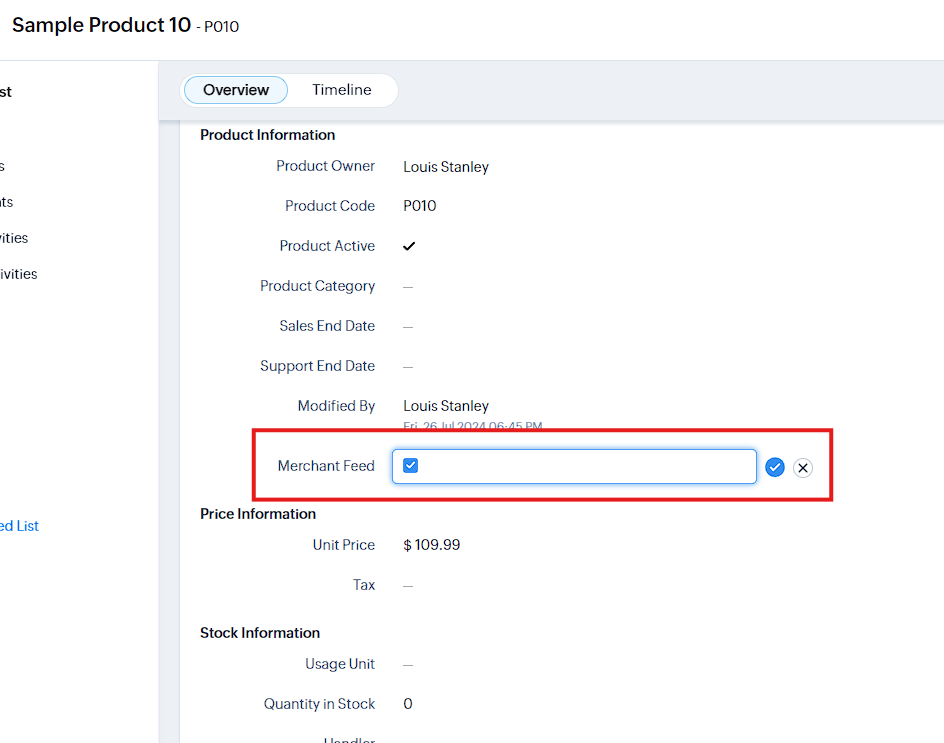
Field Mapping
- Navigate to the Merchant Center Field Mapping page.
- Add mappings for your Zoho CRM fields to the required Google Merchant Center fields using the dropdown menus.
- Ensure each target field is unique.
- Save the mappings once you are done.
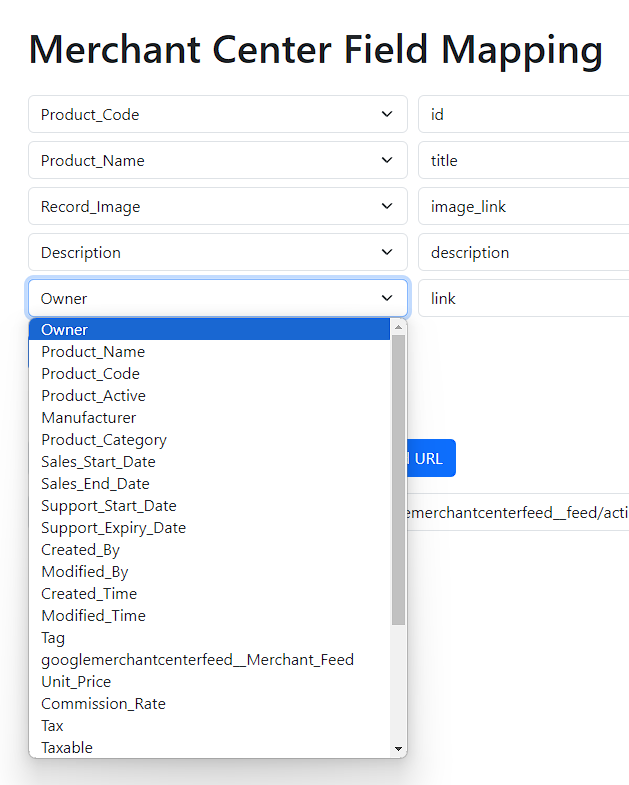
Generating the Feed URL
- Select the appropriate data center from the dropdown menu (e.g., US, EU, IN).
- Click on “Get Feed URL” to generate the URL for your Google Merchant Center feed.
- Copy the generated URL and use it to fetch the feed data.
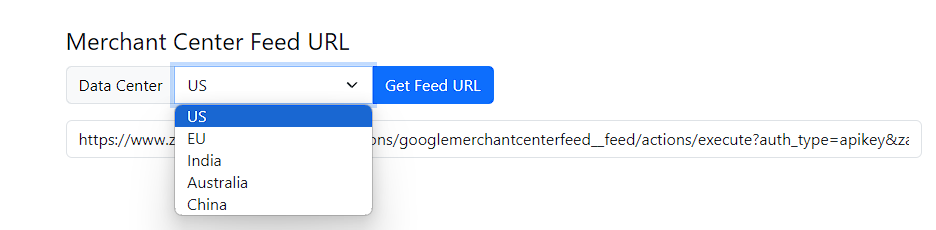
Auto Updating
Your setup is now complete! The Google Merchant Center feed will automatically update with the latest product data based on the mappings you have configured. The data center-specific URL will ensure that your feed data is always accurate and up-to-date.
For more details and troubleshooting, refer to the Zoho CRM Marketplace listing for the extension.
If you have any further questions or need additional support, please reach out to our support team.